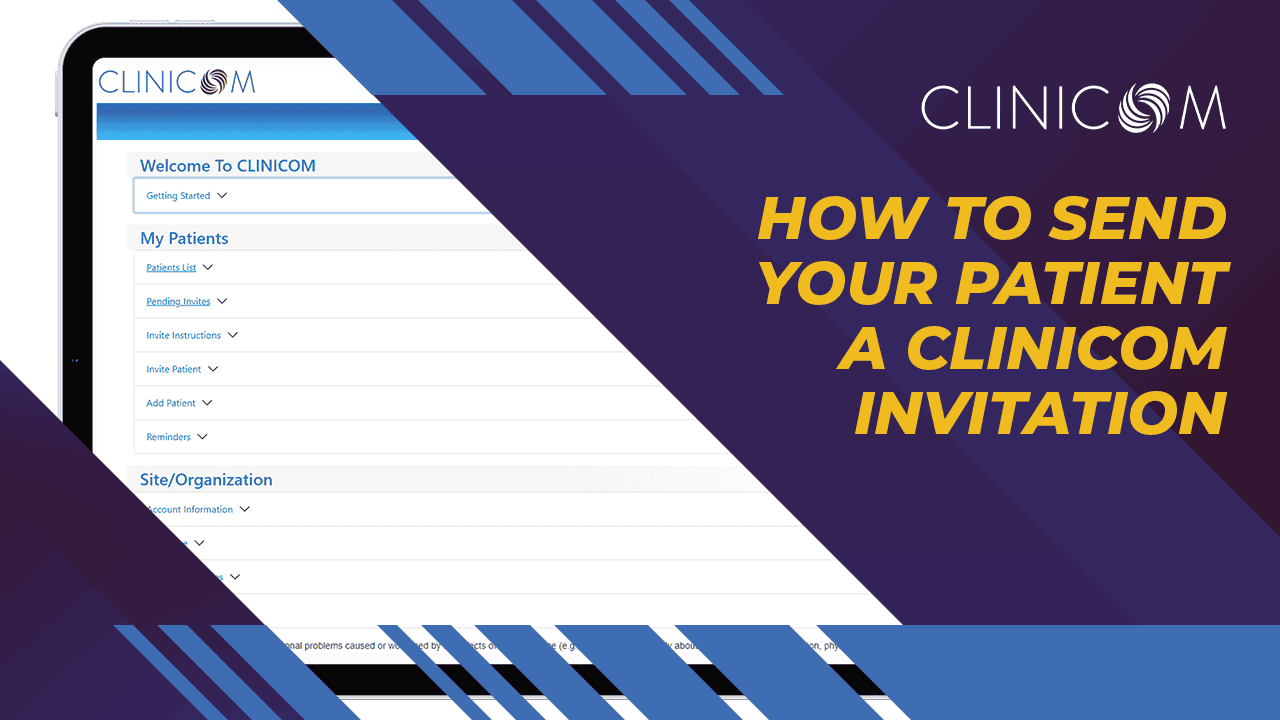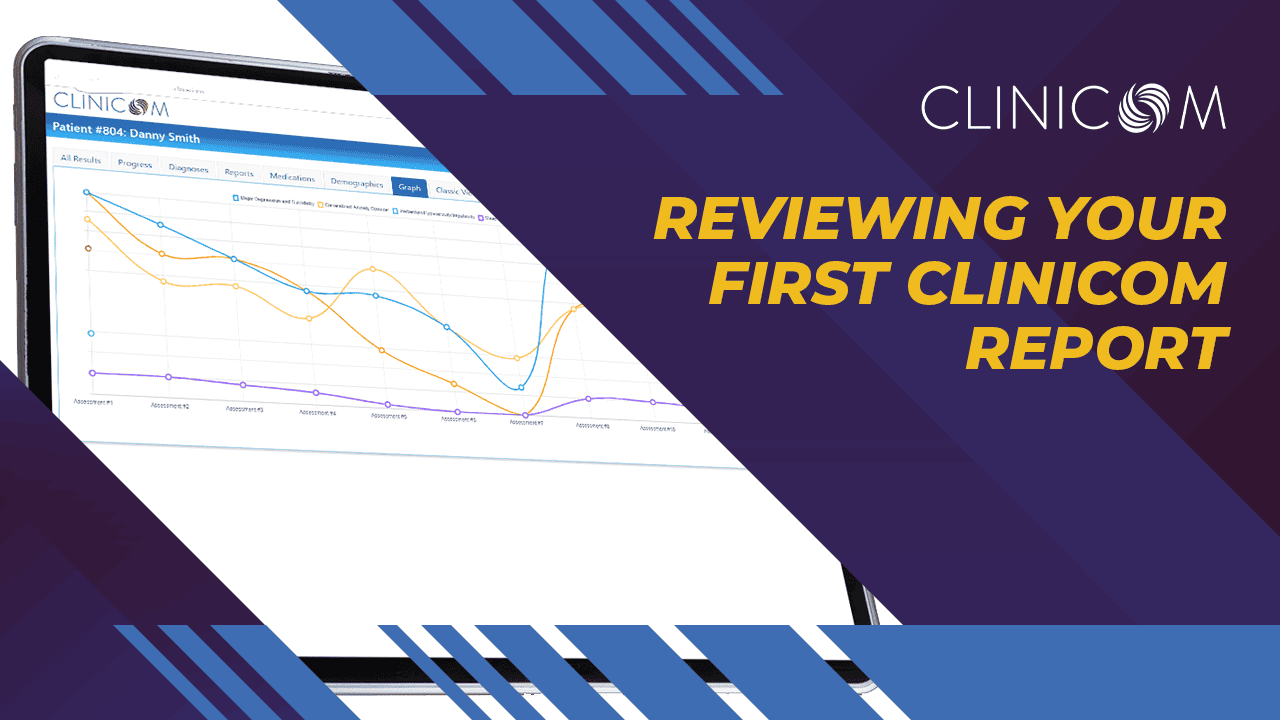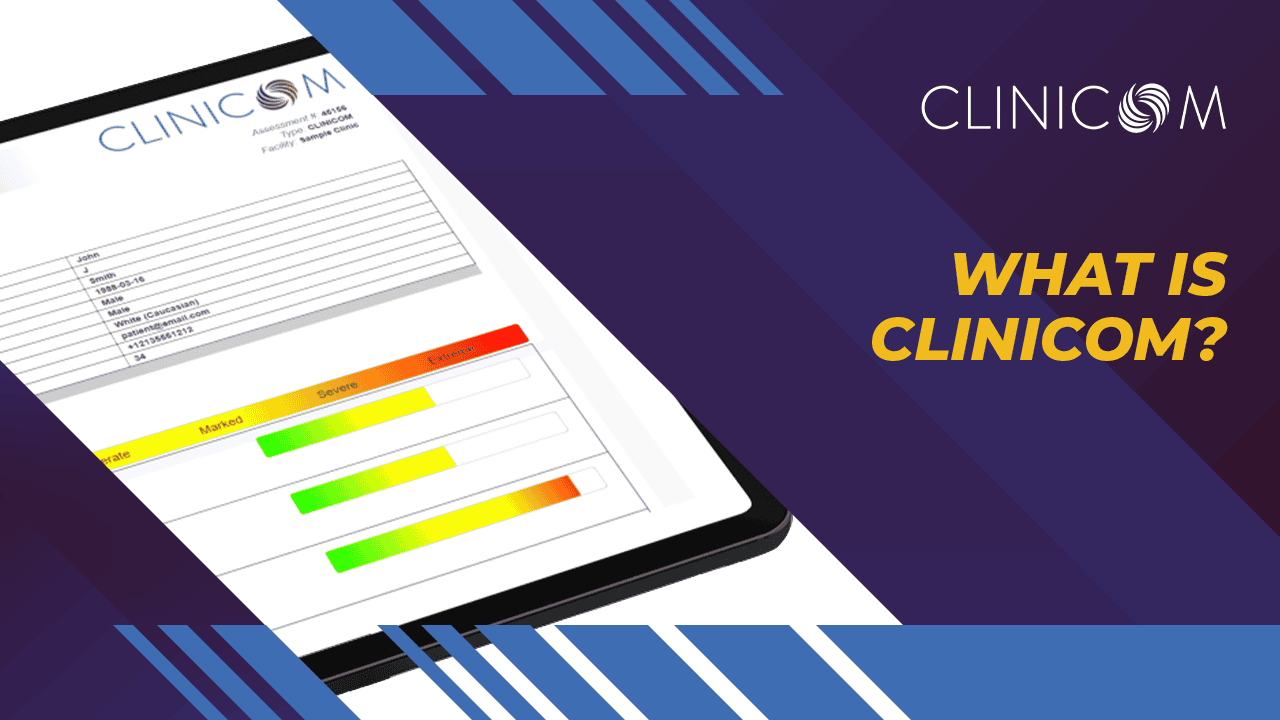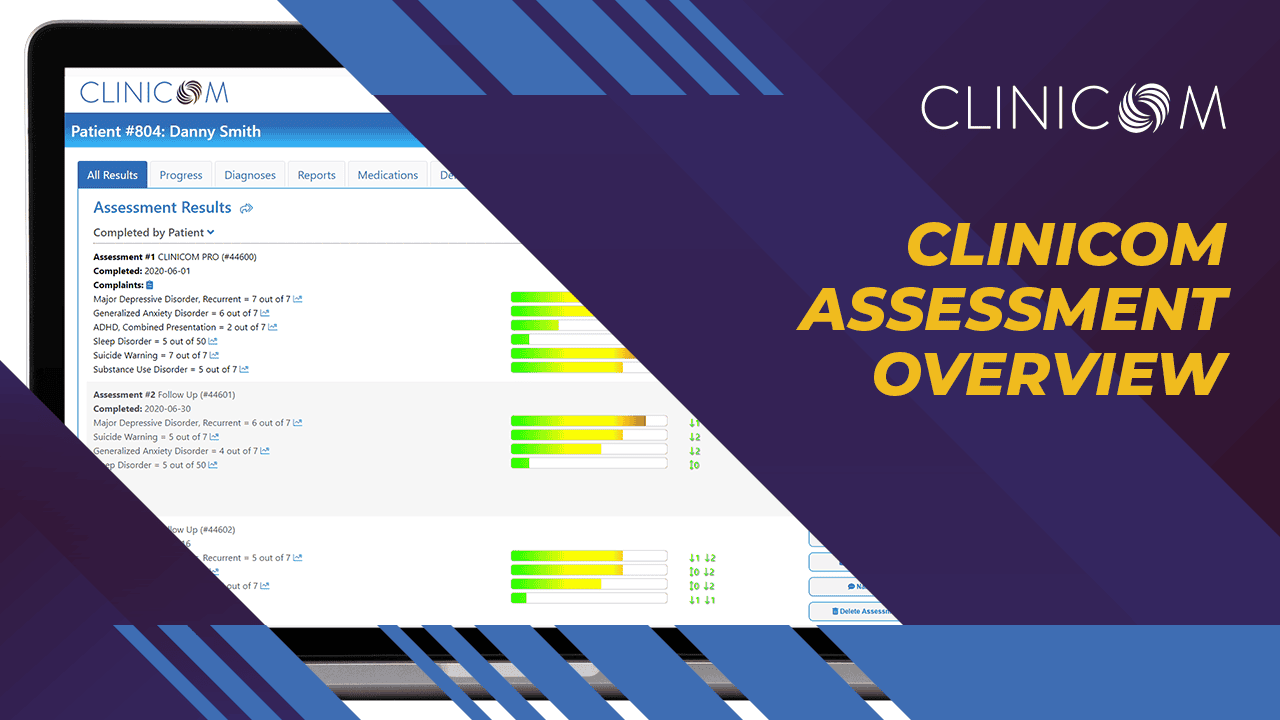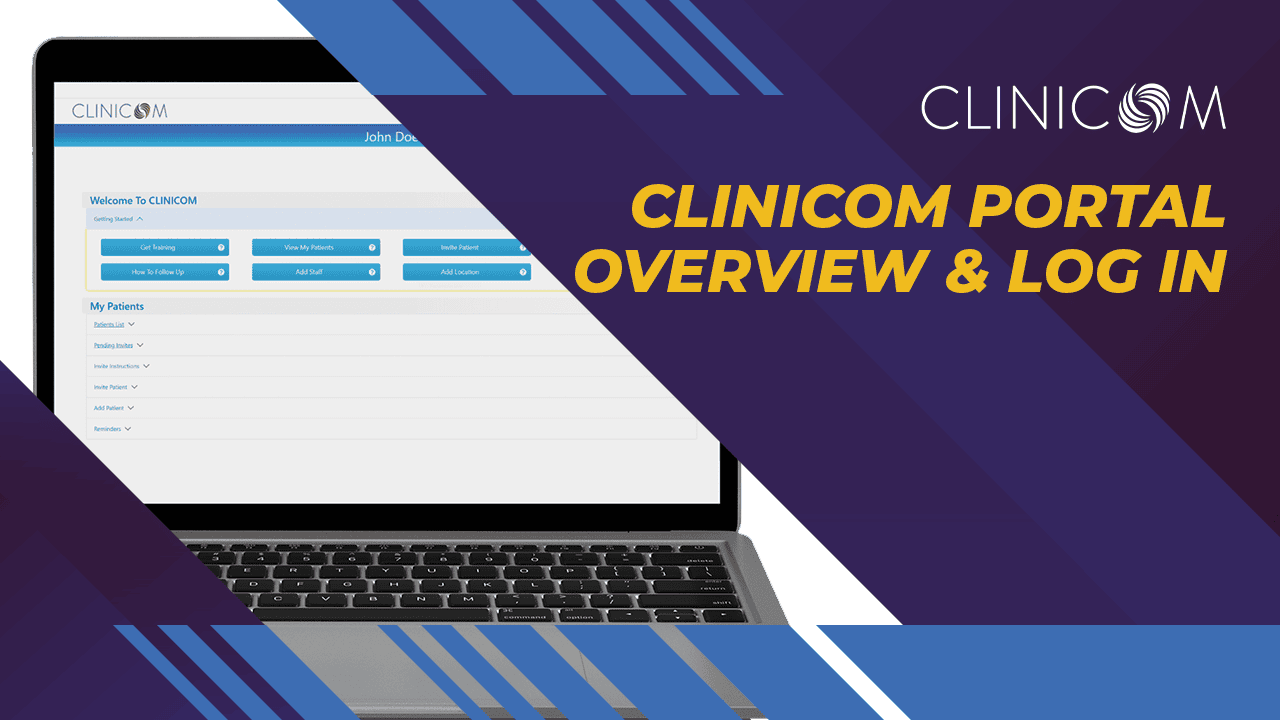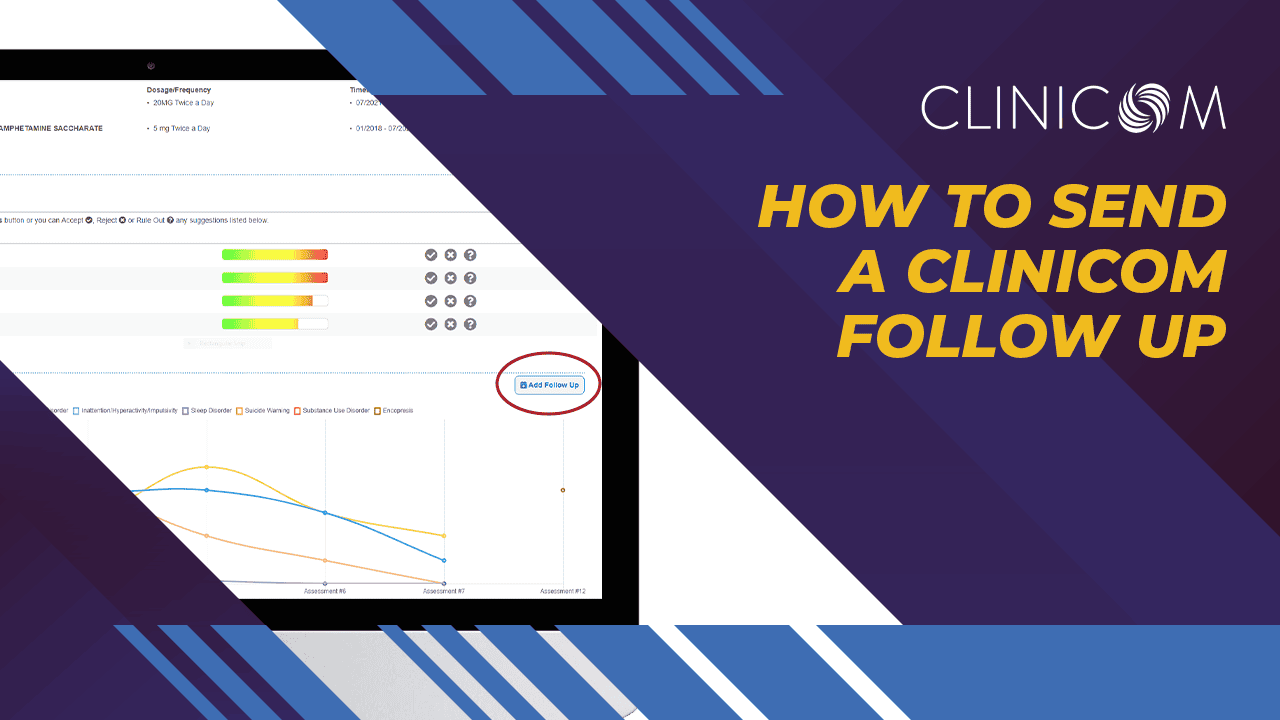Reviewing your first Clinicom Report
Transcript: Patient Report Review – Initial Steps (Clinician)
To review a report, make sure that you are logged into the Clinicom system. Once logged in, click the PATIENTS tab. You can find your patient from the list. Also, you can click the search button and search for a patient by name, or their date of birth.
Once you have located the patient, click on the patient’s name and you will bring up the patient’s Summary Page and most recent Clinicom reports
On the patient summary, locate the most recent assessment by date, and click the VIEW REPORT BUTTON.
On the first page of the report, you will find all of the patient’s biographical data, background and date that this assessment was completed. You will also see who the provider is and who completed the report.
In the following page of the report you will find the chief complaint of the patient. Additionally you’ll see that this part of the report gives a history of their condition and also lists any secondary complaints noted by the patient during their assessment process.
Depending on the specific severity of each condition, reports can be as lengthy as 20 pages, highlighting vivid details in the patient’s own words or as short as 3 pages for a short follow up report.
Clinicom Pro and Clinicom (standard) reports are meant to be comprehensive Bio-Psycho-Social reports that identify symptoms in conditions categories and illuminate which set of symptoms may meet DSM5 criteria for a certain condition. While custom and follow up reports are more tailored to a patients current conditions.